¶ POST Operation
¶ Basic Information
POST operations allow you to create a new record in an external system and with RESTwithUS you want to create it from Business Central data.
Let's have a simple example of a POST API Endpoint on URL https://test.api.com/v3/Customer, which expects data of a new Customer:
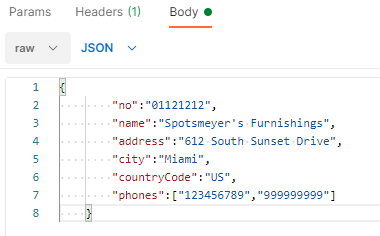
And if the Customer was created without an error, it returns his data including the Customer id in an external system:
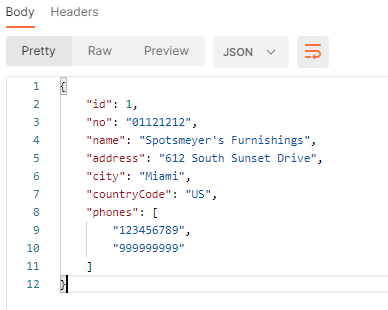
For the sake of simplicity let's say that you are storing Business Central Customer No. in the no node. And there are more fields like customer name, address, city etc.
¶ Create New Operation
To call this API endpoint you need to create a new Operation.
If you are creating your own AL extension that should implement connection with some API provider, the recommended way to start is to add your operation to Operation ID RWU enum:
enumextension 50002 "Test Operation ID RWU" extends "Operation ID RWU"
{
value(50000; "TestProvider_CreateCustomer")
{
Caption = 'Create Customer (Test Provider)';
}
}
Tip: You can skip this step for testing purposes and call your operations with provider description instead of the enum ID. However, this is not recommended for production applications.
Now select your API provider from the list and open Operations:
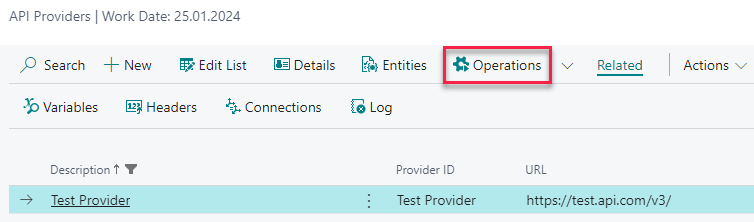
Create a new POST operation pointing to your API endpoint:
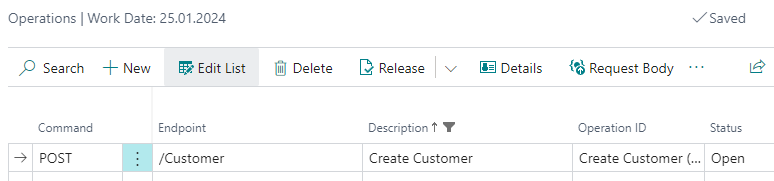
- Command is
POST. - Enter
/Customerin the Endpoint field – i.e. the part of the URL without Provider URL (see Setting up API Provider). - Description is up to you, but it has to be unique for the current provider.
- Operation ID is the unique operation identifier. You will use this enum ID to call your operation from code.
- Status is now
Open, meaning you can update the operation.
With POST operations you are usually sending a JSON request and then receiving a JSON response.
¶ Request Body
To create a request body and fill the JSON nodes from Business Central tables and fields select your operation from the list and open Request Body:
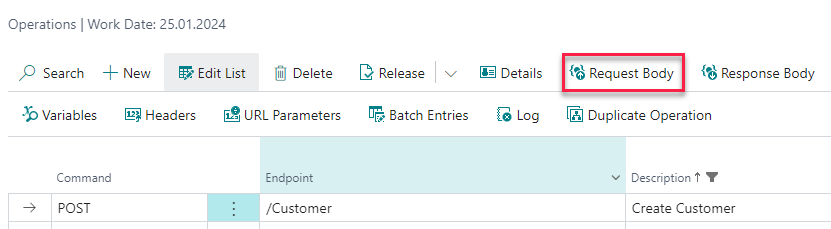
Initially the request body is empty, so use function Payload / Import Payload, paste an example of JSON request and press OK:
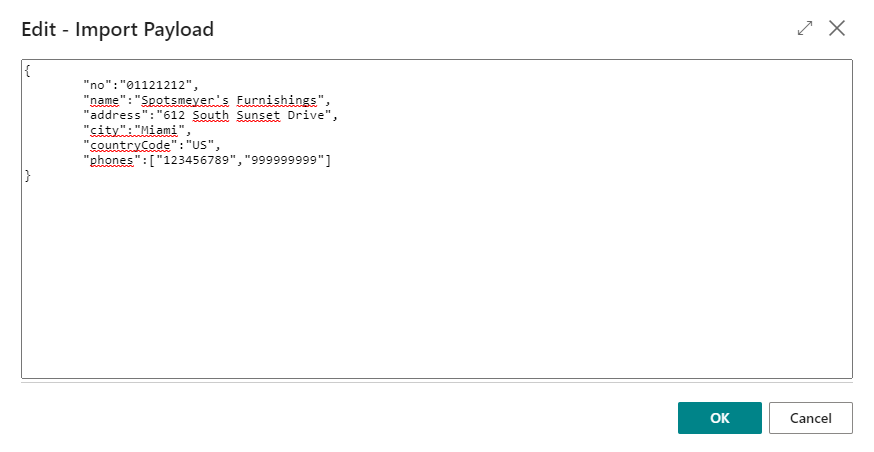
RESTwithUS will generate request structure for you and you just need to map it to Business Central tables and fields:
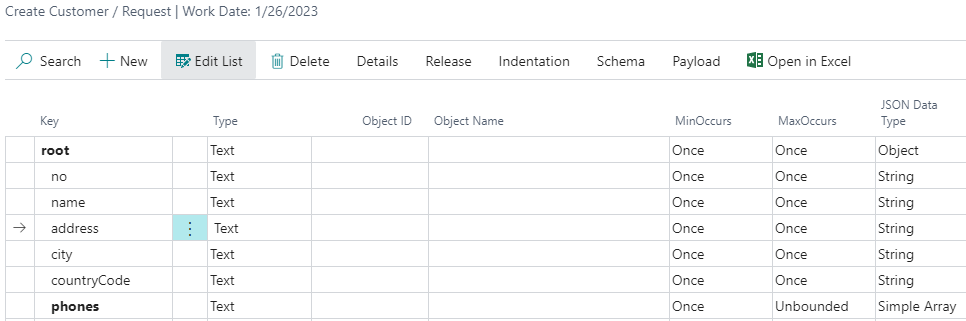
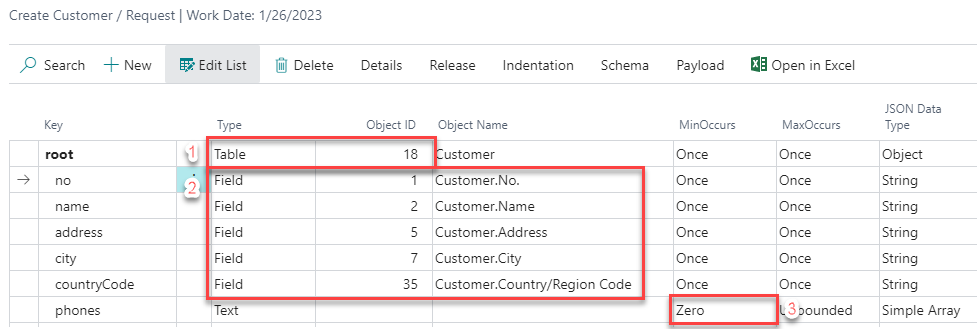
-
The
rootnode contains Customer record, so let's connect it with Customer table in Business Central. Set Type toTableand Object ID to the ID of Customer Table:18. -
Set up fields, that are both in the Business Central record and a record in an external system.
-
Let's say that the node
phonesis optional – if a Customer does not have any phone number, there is no value. With default settings, this will throw an error, but you can mark the node as optional by setting MinOccurs toZero.
Tip: You can set request node values with code using
ADD_VALUEorADD_VARIABLEfunctions, too (see API Script Functions Reference or Using RESTwithUS Variables).
¶ Response Body
To create a response body and map the JSON data to Business Central tables and fields select your operation from the list and open Response Body:
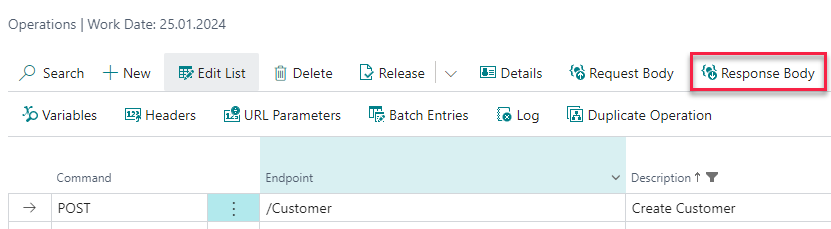
Initially the response body is empty, so use function Payload / Import Payload, paste an example of JSON response and press OK:
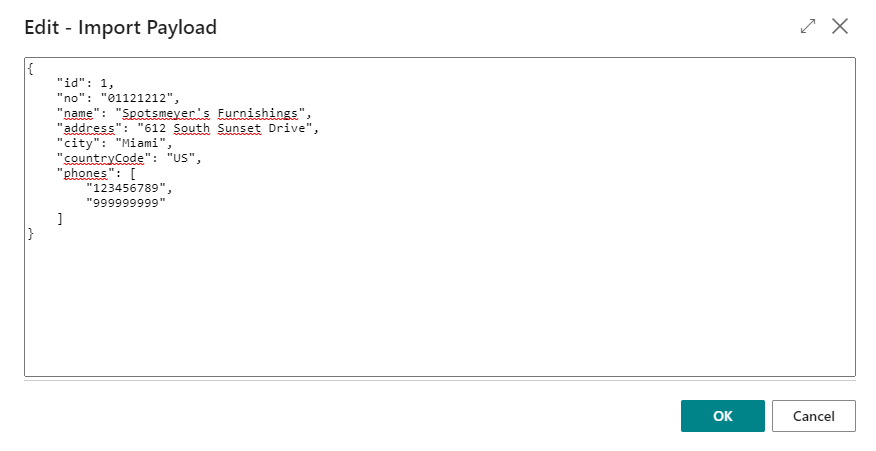
RESTwithUS will generate response structure for you and you just need to map it to Business Central tables and fields:
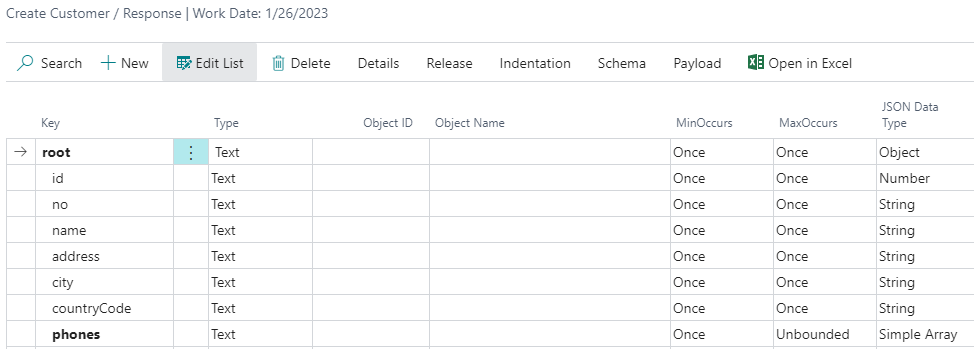
The recommended way on how to proceed is to use Entities and define the JSON schema in one place (see guideline Working with Entities). But let's now just define a simple POST response and map it to Business Central fields.
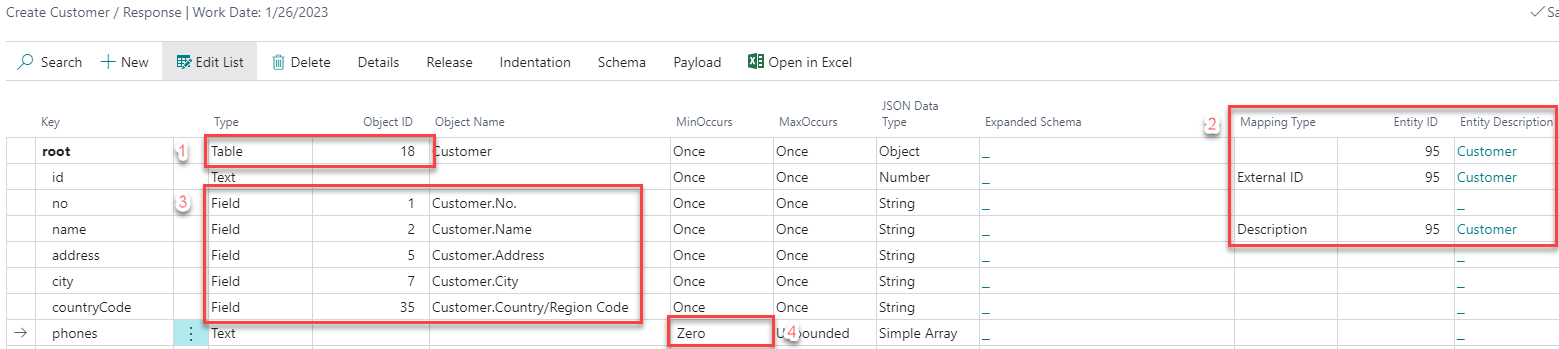
-
The
rootnode contains Customer record, so let's connect it with Customer table in Business Central. Set Type toTableand Object ID to the ID of Customer Table:18. -
If you want to store connections between records in Business Central and an external system, it must be done at Entity level. Firstly, go to provider Entities and create a new entity called
Customer(if you haven't done that already for another operation):

Now map the JSON response to the entity:
a. Select theCustomerentity in the Entity ID field on therootnode.
b. Setidnode to Mapping TypeExternal IDand select the Entity ID, too. (External IDmarks node which contains the record ID in an external system.)
c. Setnamenode to Mapping TypeDescriptionand select the Entity ID, too. (This is just for easier visual searching in connections.) -
Set up fields, which are both in Business Central record and a record in an external system.
-
Mark the node
phonesas optional like in the request body.
Tip: You do not need to match all fields to Business Central counterparts. In this example, you basically need only the
nonode to get the right connection. Since you do not saveaddressorcountryCodevalues back to Business Central you may as well leave them unmatched.
¶ Set up Connection Between Business Central and an External System
The last thing that needs to be done is to save the unique id of the newly created record to Business Central for further use. This can be done with Connections.
All connection mappings are done on the nodes with Type Table. Select the root node and open Home / Details:
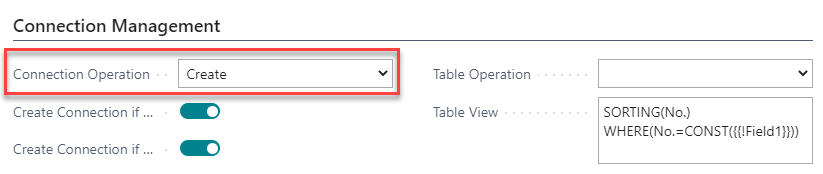
First you need to select the Connection Operation. You are creating a new record, so let's set Create option here.
Now you need to fill in Table View field which defines, how to search for the matching record in Business Central. You can write it manually, or you can use helper function Generate Table View:
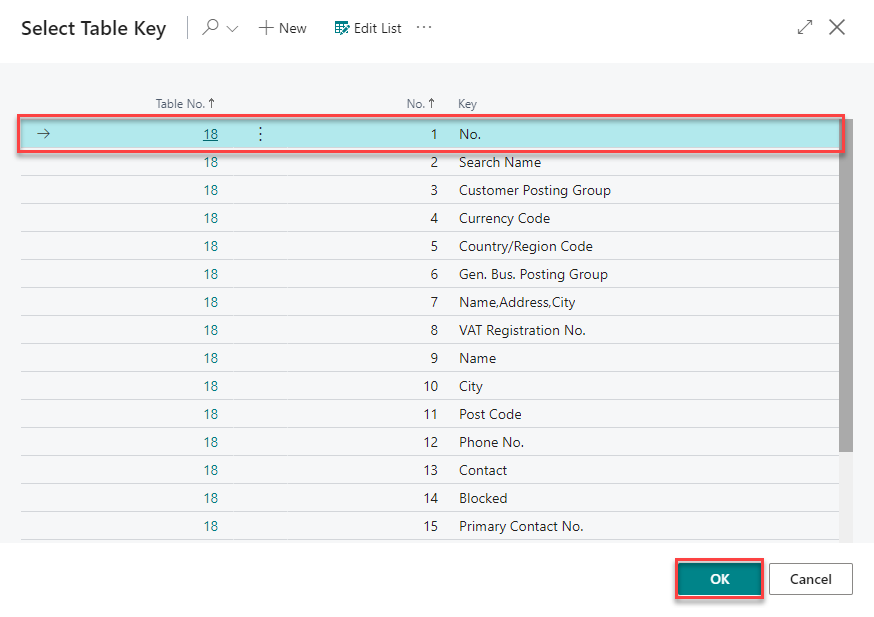
In this scenario you are matching the records by Customer No. so select the No. key and press OK. RESTwithUS will generate a Table View based on the selected table key:
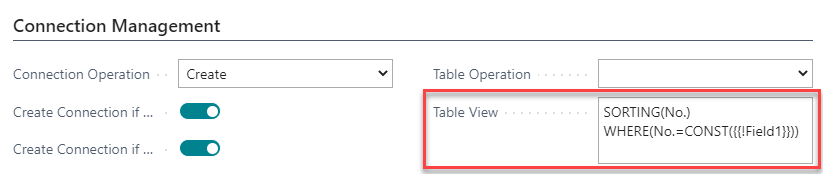
As you can see, this is a simple table view expression meaning:
- Sort the Customer table by No. field for faster search.
- Then look for a record, where the No. field has a value
{{Field1}}(field number 1 from the current table) – and previously you defined thatField 1of a Customer table is in the JSON nodeno.
¶ Run the Operation
Let's run the operation for the first time and try to create a new customer from Business Central data. You will need only a few lines of code for that using the API Script RWU codeunit. Just don't forget to Release both the Entity and the Operation before running the code.
var
Customer: Record "Customer";
APIScriptRWU: Codeunit "API Script RWU";
ProviderID: Enum "Provider ID RWU";
OperationID: Enum "Operation ID RWU";
Customer.GET('01121212'); //Get customer record
APIScriptRWU.INIT(OperationID::TestProvider_CreateCustomer); //Set the identifier for saving Batch Entries
APIScriptRWU.ENDPOINT(ProviderID::TestProvider,OperationID::TestProvider_CreateCustomer); //Select the provider and his operation
APIScriptRWU.ADD_VALUE('/',Customer); //Add the selected Customer record to the root node
APIScriptRWU.ADD_VALUE('/phones','123456789'); //Add first phone number to phones node
APIScriptRWU.ADD_VALUE('/phones','999999999'); //Add second phone number to phones node
APIScriptRWU.EXECUTE(); //Start the operation
In this example you are adding phone numbers manually with ADD_VALUE function. But with a different setup you can fill the array from a table, too – see the details of Simple Array JSON Data Type.
Tip: For more API Script functions see guideline API Script Functions Reference.
For testing purposes you can call the provider and operation by their description. However, this is not recommended for production applications:
APIScriptRWU.INIT('TEST_PROVIDER_CREATE_CUSTOMER');
APIScriptRWU.ENDPOINT('Test Provider','Create Customer');
¶ Check the Results
¶ Batch Entries
Now you can check the result. First go to Operations, select the operation from the list and open Related / Batch Entries from the menu:
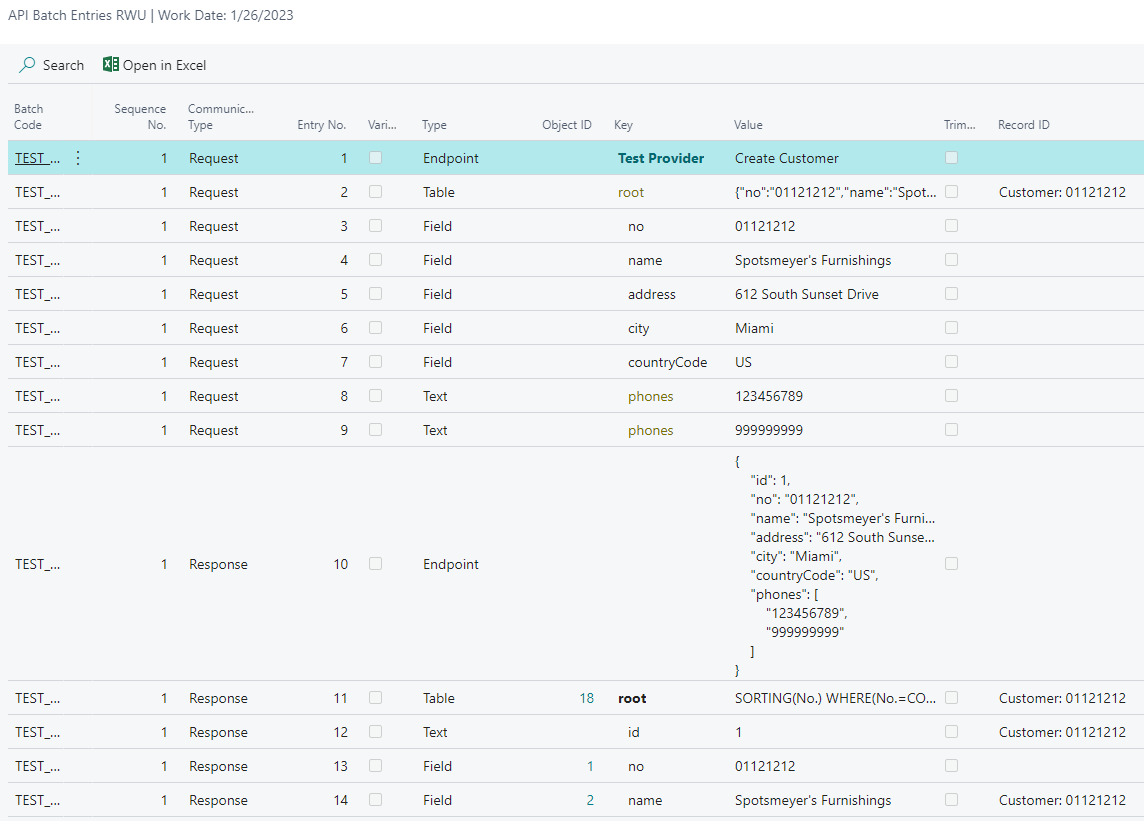
Here you can see all the details about the operation run like:
- Request and response JSON preview in the
rootnode values. - The values assigned to
rootandphonesnodes in request. - The matching Business Central record in Record ID column.
- All data, that were sent during request or received during response.
Tip: You set the Batch Code value with the
INITfunction and you can use whatever string you want. Just remember that each new call of an operation deletes all previous Batch Entries with the same Batch Code. For more details see guideline Batch Entries.
¶ Connections
Connections are maintained on Entity level. To check them select your API Provider and choose Entities from the menu:

- Healthy Connections are records that were successfully matched between both systems (e.g. Customers existing in both systems).
- Broken Connections are records returned by the API service – but RESTwithUS was not able to match the data with any record in Business Central (e.g. the Customer is missing in Business Central or has a wrong number in an external system).
You can click the number in marked columns to see the connection details:
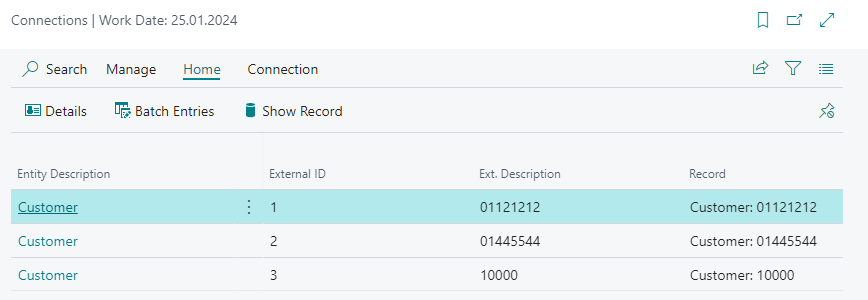
As you can see, the customer 01121212 has a healthy connection which means that it was successfully created in an external system and matched with a record in Business Central. Plus its id in an external system was saved to External Id column for further use in any other operation.
Tip: For more details about connections see guideline Connections.
¶ Recommended Code Snippet
In a real project we recommend merging POST and PUT/PATCH operations into one function, that will:
- Create a new record (e.g. Customer) in an external system, if it does not exist yet.
- Update the record data in an external system, if it exists.
Example of such a function:
procedure RefreshCustomer(Customer: Record Customer)
var
APIScriptRWU: Codeunit "API Script RWU";
EntityID: Enum "Entity ID RWU";
ProviderID: Enum "Provider ID RWU";
OperationID: Enum "Operation ID RWU";
MappingId: Text;
begin
//Try to get external record id from connections
MappingId := APIScriptRWU.MAPPING(ProviderID::TestProvider,EntityID::TestProvider_Customer, Customer);
//For BC 18 and newer use record SystemId instead
//MappingId := APIScriptRWU.MAPPING(ProviderID::TestProvider,EntityID::TestProvider_Customer, Customer.SystemId);
//Connection not found, create the record
if MappingId = '' then begin
APIScriptRWU.INIT(OperationID::TestProvider_CreateCustomer);
APIScriptRWU.ENDPOINT(ProviderID::TestProvider,OperationID::TestProvider_CreateCustomer);
APIScriptRWU.ADD_VALUE('/',Customer);
APIScriptRWU.EXECUTE();
end
//Connection found, update the record data
else begin
APIScriptRWU.INIT(OperationID::TestProvider_UpdateCustomer);
APIScriptRWU.ENDPOINT(ProviderID::TestProvider,OperationID::TestProvider_UpdateCustomer);
APIScriptRWU.ADD_VARIABLE('','CustomerId',MappingId);
APIScriptRWU.ADD_VALUE('/',Customer);
APIScriptRWU.EXECUTE();
end;
end